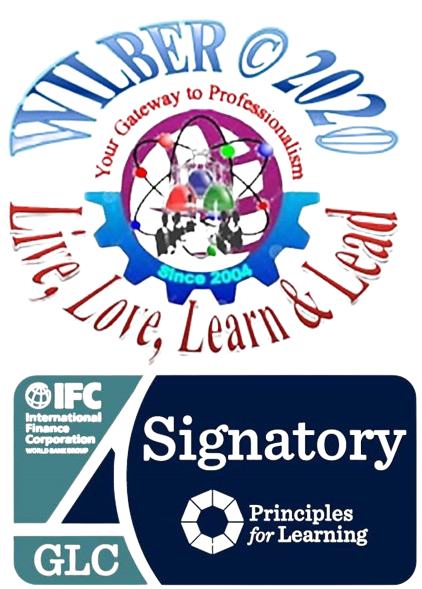visit us at www.wilber-learndev.comvisit us at www.wilber-learndev.com
In this lesson, we present an overview of the basic design of a computer system: how the different parts of a computer system are organized and various operations performed to perform a specific task. You would have observed that instructions have to be fed into the computer in a systematic order to perform a specific task. Furthermore, we will discuss hardware, i.e., the machine itself and its connected devices such as monitor, keyboard, mouse, etc., as well as software that uses hardware for performing various functions. There is a great deal of jargon used within the field of Computing and Information Technology. It is not necessary to know all of this jargon to be able to adequately function within these fields. However, knowing some jargon will help you to communicate with others concerning your use of computers. The first two terms to consider are hardware and software. Hardware is commonly thought of as all the computer items you can touch. This is an oversimplified definition, as well as a little worrying. Perhaps you should think of hardware as all the physical items of a computer system. Some of these physical items you definitely should not touch! Software refers to the programs we run on a computer to perform certain tasks. Computer programs are as wide and varied as one’s imagination performing all types of different tasks. The software also enables the various hardware devices to function together.
visit us at www.wilber-learndev.comvisit us at www.wilber-learndev.com
What is a Computer? (Literal and Layman’s definition)
The computer is a device that transforms data into meaningful information. Data can be anything like marks obtained by you in various subjects. It can also be the name, age, sex, weight, height, etc. of all the students in a class. Computer can also be defined in terms of functions it can perform. A computer can: i) accept data, ii) store data, iii) process data as desired, iv) retrieve the stored data as and when required, and v) print the result in the desired format. The major characteristics of a computer are high speed, accuracy, diligence, versatility, and storage.
visit us at www.wilber-learndev.com
Types of Computer
visit us at www.wilber-learndev.com
Computers can broadly be grouped according to their use and complexity. Starring with the most complex, we have: (Note:The concepts below are drawn from the source material: Lancaster, John. European Computer Driving Licence 1. Springer-Verlag London, 2000. ISBN: 978-1-85233-442-0, 978-1-4471-0781-1.)
visit us at www.wilber-learndev.com
Supercomputers
visit us at www.wilber-learndev.com
These are very powerful, very expensive computers that are capable of processing millions of instructions in an instant. They usually have specialist scientific or engineering functions. Examples of the uses of supercomputers are for weather forecasting , or monitoring wind flow and airframe stress of full size experimental designs in huge wind tunnels.
visit us at www.wilber-learndev.comvisit us at www.wilber-learndev.com

visit us at www.wilber-learndev.comvisit us at www.wilber-learndev.com
Mainframe Computers
visit us at www.wilber-learndev.com
These computers usually occupy the whole of a specially air conditioned room. They would be used by large multinational organisations with great data processing needs such as banks and large insurance companies. 
visit us at www.wilber-learndev.com
By Ing. Richard Hilber – Self-photographed, Public Domain
visit us at www.wilber-learndev.com
Mini Computers
visit us at www.wilber-learndev.com
As technology has progressed it became possible to get the same processing power as a mainframe into a much smaller unit that would function happily without the special air-conditioned room. These scaled down mainframes are known as mini computers. Medium sized organisations would have a mini computer to cater for their considerable processing needs. They may be used to store and manage a shared database amongst many offices or to process large wage runs. 
Minicomputer. (2024, January 24). Wikipedia. By Various Contributors. CC BY-SA 4.0
Personal Computers (PC’s)
visit us at www.wilber-learndev.com
In the late 1970s Intel Corporation managed to put the main functioning parrs of a computer onto a single integrated circuit. IBM thought that there might be a need for a computer that would be small enough to fit onto a desktop In 1981 they incorporated Intel’s microprocessor into the first “Personal Computer”. Many other manufacturers made clones of this computer, but the name Personal Computer stuck. Today they are simply referred to as PCs. Today’s PCs have significant processing power and an immense range of uses in the workplace, at home and within schools. 
visit us at www.wilber-learndev.com
Portable Computers
visit us at www.wilber-learndev.com
This type of computer may not be any less powerful than a personal computer, but they have many different characteristics. Within this section we can place laptops, notebooks, and Personal Digital Assistants. The common characteristic is that they are all battery powered. The rechargeable battery packs can be quite heavy and early designs certainly were. Today they are considerably lighter and once charged can function for a few hours . 
By jmdo – propia, CC BY-SA 4.0
visit us at www.wilber-learndev.com
Laptops
visit us at www.wilber-learndev.com
These tend to be about the size of an A4 pad, whilst notebooks are smaller and are sometimes referred to as palmtops as they are small enough to sit in the palm of your hand. This is really the smallest type of design as they are restricted by having to be able to provide a useable keyboard. Personal Digital Assistants, PDAs, get around this problem by providing a pen, or a wand, in order to select characters. PDAs are designed to be truly hand-held whilst in use. These types of computer are useful to provide computing power whilst on the move or at a business meeting. Any situation where mains power is not always appropriate. Such computers usually provide some method of transferring files between themselves and a larger Pc.
visit us at www.wilber-learndev.com

visit us at www.wilber-learndev.com
Computer Organization
The block diagram of the computer is shown in Fig. 1.1.

The computer performs five major operations or functions irrespective of their size and make. These are 1) it accepts data or instruction by way of input, 2) it stores data, 3) it can process data as required by the user, 4) it gives results in the form of output, and 5) it controls all operations inside a computer. We discuss below each of these operations.
1. INPUT: this is the process of entering data and programs into the computer system.
2. Control Unit (CU): The process of input, output, processing, and storage is performed under the supervision of a unit called ‘Control Unit’. It decides when to start receiving data, when to stop it, where to store data, etc. It takes care of step-by-step processing of all operations inside the computer.
3. Memory Unit: The computer is used to store data and instructions.
4. Arithmetic Logic Unit (ALU): The major operations performed by the ALU are addition, subtraction, multiplication, division, logic, and comparison.
5. Output: This is the process of producing results from the data for getting useful information. The ALU and the CU of a computer system are jointly known as the central processing unit (CPU). You may call the CPU the brain of any computer system.
PERIPHERAL DEVICES
visit us at www.wilber-learndev.com
Peripheral devices are connected to the computer externally. These devices are used for performing some specific functions. Peripheral devices are as follows:
1. Input Devices
2. Output Devices
visit us at www.wilber-learndev.com
INPUT DEVICES
visit us at www.wilber-learndev.com
—> Input devices accept data and instructions from the user.
—> Following are examples of various input devices, which are connected to the computer for this purpose:
visit us at www.wilber-learndev.com
1. Keyboard
visit us at www.wilber-learndev.com
A keyboard is a human interface device which is represented as a matrix of buttons. Each button, or key, can be used to either input an alphanumeric character to a computer, or to call upon a particular function of the computer. It acts as the main text entry interface for most users. [1]
visit us at www.wilber-learndev.com

visit us at www.wilber-learndev.com
2. Pointing devices
visit us at www.wilber-learndev.com
A pointing device allows a user to input spatial data to a computer. It is commonly used as a simple and intuitive way to select items on a computer screen on a graphical user interface (GUI), either by moving a mouse pointer, or, in the case of a touch screen, by physically touching the item on screen. Common pointing devices include mice, touchpads, and touch screens. [2]
visit us at www.wilber-learndev.com

visit us at www.wilber-learndev.com
3. Sensors
visit us at www.wilber-learndev.com
A sensor is an input device which produces data based on physical properties. [3]
Sensors are commonly found in mobile devices to detect their physical orientation and acceleration, but may also be found in desktop computers in the form of a thermometer used to monitor system temperature.
visit us at www.wilber-learndev.com

visit us at www.wilber-learndev.com
4. High-degree-of-freedom input devices
visit us at www.wilber-learndev.com
High-degree-of-freedom input devices are input devices that allow many continuous degrees of freedom as input. These can be used as pointing devices, but are generally used in ways that don’t involve pointing to a location in space, such as the control of a camera angle while in 3D applications. [4] Some examples of high-degree-of-freedom input devices include motion controllers, joysticks, and 3D mice. [5]

visit us at www.wilber-learndev.com
5. Composite devices
visit us at www.wilber-learndev.com
Input devices, such as buttons and joysticks, can be combined on a single physical device that could be thought of as a composite device. Many gaming devices have controllers like this. Technically mice are composite devices, as they both track movement and provide buttons for clicking, but composite devices are generally considered to have more than two different forms of input. [6]
visit us at www.wilber-learndev.com

6. Video input devices
visit us at www.wilber-learndev.com
Video input devices are used to digitize images or video from the outside world into the computer. The information can be stored in a multitude of formats depending on the user’s requirement. Many video input devices use a camera sensor. [7]
visit us at www.wilber-learndev.com

visit us at www.wilber-learndev.com
7. Voice input devices
visit us at www.wilber-learndev.com
Voice input devices are used to capture sound. In some cases, an audio output device can be used as an input device, in order to capture produced sound. Audio input devices allow a user to send audio info to a computer for processing, recording, or carrying out commands. Devices such as microphones allow users to speak to the computer in order to record a voice message or navigate software. Aside from recording, audio input devices are also used with speech recognition software. [8]
visit us at www.wilber-learndev.com

visit us at www.wilber-learndev.com
OUTPUT DEVICES
visit us at www.wilber-learndev.com
—> In simple words, output devices return processed data that is information, back to the user.
visit us at www.wilber-learndev.com
—> An output device refers to any component of computer hardware responsible for transforming information or data into a format that is perceivable by humans or, historically, into a physical machine-readable form compatible with other non-computerized equipment. This transformation can encompass various types of data, including text, graphics, tactile sensations, audio, or video. Common examples of output devices include monitors, printers, speakers, headphones, projectors, GPS devices, optical mark readers, and braille readers.
visit us at www.wilber-learndev.com
—> In industrial settings, the category of output devices extends to include “printers” designed for paper tape and punched cards, particularly in scenarios where the tape or cards are subsequently utilized to control industrial machinery. This is particularly relevant when equipment, such as an industrial loom featuring electrical robotics, is not fully computerized.
visit us at www.wilber-learndev.com
—>Output devices may be categorized into:
visit us at www.wilber-learndev.com
1. Visual or Electronic Visual Display:
visit us at www.wilber-learndev.com
Visual or Electronic Visual Display refers to output devices that present information to users through visual elements. Examples include computer monitors, television screens, and projectors. These devices visually convey data, images, and graphics to users. 
visit us at www.wilber-learndev.com
2. Auditory or Audio Output Devices:
visit us at www.wilber-learndev.com
Auditory or Audio Output Devices are components that produce sound or audio information. Common examples include speakers and headphones. These devices enable users to hear audio content such as music, speech, or system alerts.
visit us at www.wilber-learndev.com
visit us at www.wilber-learndev.com
3. Tactile or Haptic:
visit us at www.wilber-learndev.com
Tactile or Haptic output devices provide users with a sense of touch or force feedback. These devices simulate the sense of touch, for example, vibration, allowing users to interact with virtual or remote environments. Examples include haptic feedback in gaming controllers and touchscreens that provide tactile responses.
visit us at www.wilber-learndev.com
visit us at www.wilber-learndev.com
4. Printing Devices:
visit us at www.wilber-learndev.com
Printing devices generate hard copies of digital documents or images on paper or other media. Common examples include printers, plotters, and 3D printers. These devices translate digital data into a physical, tangible form.
visit us at www.wilber-learndev.com
visit us at www.wilber-learndev.com
5. Headless Operation:
visit us at www.wilber-learndev.com
Headless operation refers to the ability of a system to function without a connected display, keyboard, or mouse. In headless setups, the device can operate and perform tasks without the need for direct user interaction through traditional input or output peripherals. This is common in servers, embedded systems, or remote devices controlled through a network.
visit us at www.wilber-learndev.com
[1] https://www.educba.com/what-is-keyboard/
[2] https://www.computerhope.com/jargon/p/poindevi.htm
[3] https://electronicguidebook.com/are-sensors-input-or-output-devices/
[4] https://www.primidi.com/input_device/high-degree_of_freedom_input_devices
[5] https://en.wikipedia.org/wiki/Input_device
[6] https://en.wikipedia.org/wiki/Input_device
[7] https://en.wikipedia.org/wiki/Input_device
[8] https://en.wikipedia.org/wiki/Input_device
visit us at www.wilber-learndev.com
— END OF LESSON 1 —
visit us at www.wilber-learndev.com